After a teacher delivers a lesson, they will provide a lesson recap and submit the lesson.
To see the lesson recap, click on the Lessons link on the app bar.
Next, select Past to view past lessons.
You’ll find the lesson recaps next to the submitted and completed lessons.
To approve a submitted lesson, click on the Approve button. Approving lessons quickly helps teachers get paid on time. However, if you had any problems with the lesson, you can report the problem. If you forget to approve a lesson or don’t report a problem within 72 hours of submission, the lesson will automatically be approved.
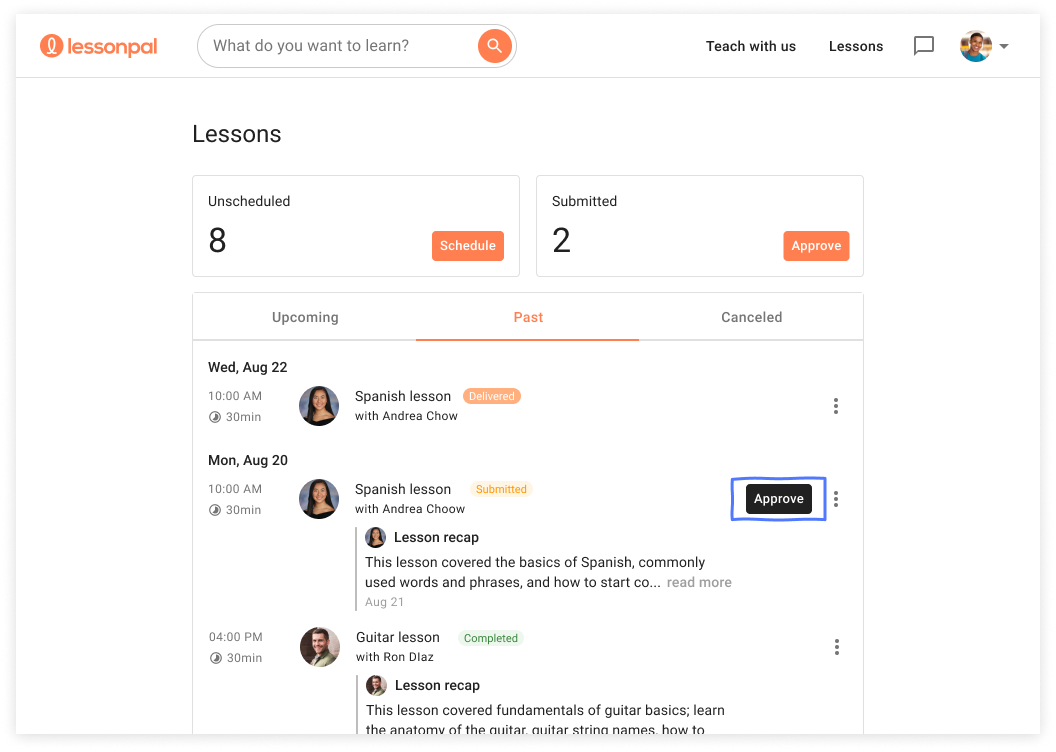
On mobile, select the collapsible menu on the top left corner of the screen and select Lessons. Select the Past tab to view past lessons. The teacher’s note will be visible next to each lesson. Click the Approve button to approve the submitted lesson.
Comments
0 comments