Click on your avatar at the top right corner of the app bar.
Click on Your stories from the drop-down menu to go to Your stories page.
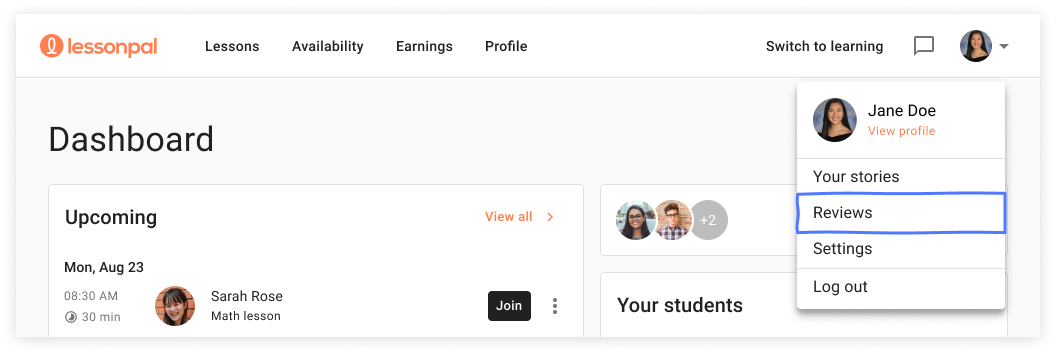
Click on the Add a story button on the right side of the screen.
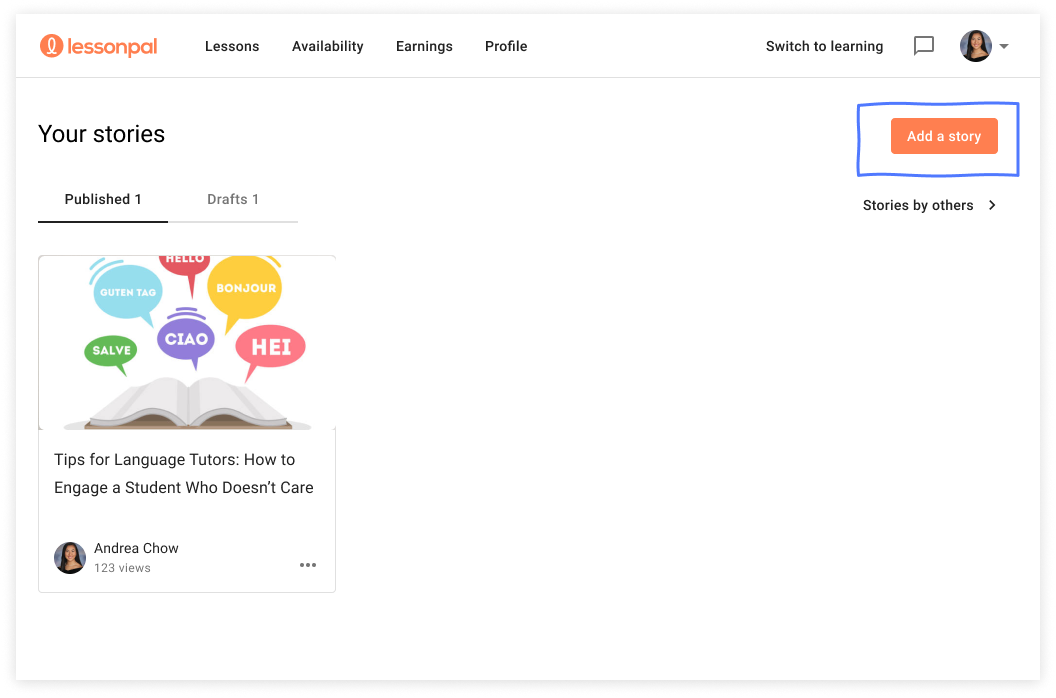
Enter a title in the Title bar and write your story in the body section. As you write the story, you also have Inline editing options.
Other inline editing options include bold, italicize, underline, creating headings, creating subheadings, bullet points, numbered lists, quotes, and hyperlinks.
Every story must have a picture or video. To add a picture or video, select the icon with three dots next to the line where you are typing. Select either the video or photo icon to upload visuals from your desktop. To add a caption, click underneath the image to type a caption and save when you are done.
Click the Publish button on the right side of the app bar. If you are not able to complete and publish your story in a single sitting, you may always save it as a draft and complete it later.
Additionally, you can visit your profile page first. Scroll down to the bottom to where it says Stories. Click on the plus sign, which will take you to the story writing interface.
Make sure to check grammar, spelling, and punctuation - these all bolster your reputation as an educator.
You will need to add at least one picture or video to the story to publish your story. However, we encourage you to add more than one, as it can make your story more eye-catching and engaging.
Finally, you can either choose to post it immediately or save it as a draft. After the story is published, we recommend sharing the story link to social media platforms to create discussion or send the link to friends and family who support you in your online teaching journey.
On mobile, you are not able to publish stories. Be sure to use a computer or tablet for this feature.
Comments
0 comments