To communicate with a person who has already purchased lessons from you, click on the chat icon next to Your students box on the teacher dashboard.
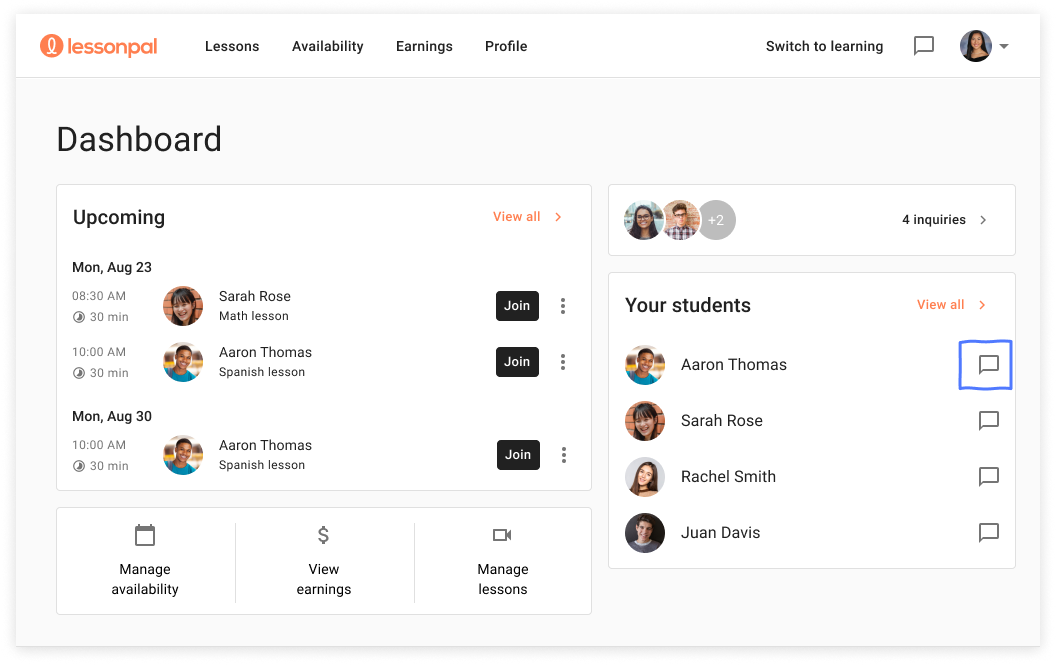
Additionally, you can click the chat icon on the top right corner of the app bar. This should take you to the Messages screen, where you can select any of your students and message them directly.
To share documents or information with students, you can paste links into the chat. When the students click on the link, they will be redirected to a new tab to view the information.
When communicating with students, we ask that you keep conversations related to learning and lessons and maintain respect and integrity standards with the students. As a teacher, we entrust you to determine what is appropriate for a conversation with a student.
To keep messages professional, remember to use correct grammar, spelling, and punctuation.
On mobile, select the collapsible menu on the top left corner of the screen and select Messages. You can select any individual student by clicking on their name. Type your message and select Send to send it.
Comments
0 comments